
Eclipse is an excellent open-source IDE for developing Java programs. We strongly recommend you to use Eclipse in developing your track programs. In order to start track development with Eclipse, import your UTGB project folder by choosing File - Import - Exisiting Maven Projects into Workspace.
This will generate Eclipse project files .project and .classpath in the project folder.
You have to set UTGB_HOME class path variable in your Eclipse settings:
UTGB_HOME = (Installation folder of the UTGB)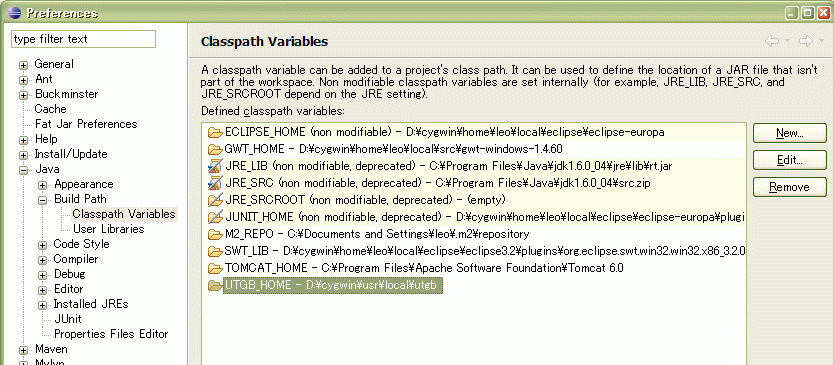
In the debug dialog of the Eclipse, you will find (your-app-name)-server item in the Java Application, which will start the local web server.
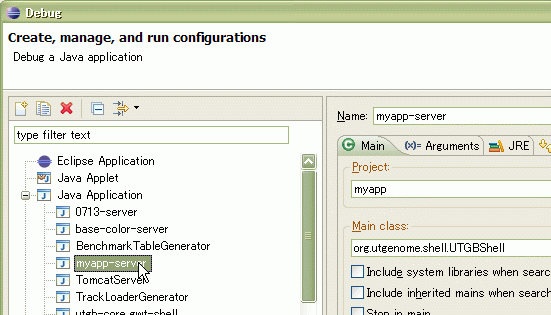
While you are coding the web application, Eclipse automatically reloads your change to the source codes, so interactive editing of your web application becomes possible with Eclipse.
After you created a genome browser interface via utgb gwt command, a new launch configuration is added to your Eclipse project. You will find (your-application-name)-gwt in the debug configuration dialog. This configuration will open GWT Shell to enable debugging your genome browser program before compiling it into JavaScript code. If you are a Mac OS X user, choose (your-application-name)-gwt-mac configuration to launch the GWT Shell.